Typing indicator
What is a typing indicator?
The chat shows a typing indicator as if a human has been typing a message, then sends a bot's message.
The Wait for Chat(RWC) Step has two mutually exclusive typing indicator settings that affect all bot's messages in the chat. These settings have different logic and serve two different purposes:
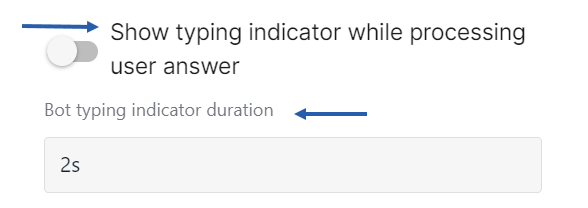
- Show typing indicator while processing user answer serves to fill in time gaps between bot messages. Its duration depends on the backend processing of the chat.
- Bot typing indicator duration serves to make automated conversations look natural. Its duration is set manually. It is on by default. You can override it with custom values for particular messages in Send Message (RWC), Request Response (RWC), Send Web Form (RWC), and Request Web Form Response (RWC) Steps.
You can apply only one of these two settings at a time.
Fill in time gaps between bot messages
Sometimes in the chat, backend processes take time. This may lead to receiving bot's messages with a tangible time gap. For example, the Flow is busy processing some non-RWC Steps, rerouting the main Flow to the Triggered Flow, or handling Step timeout. Meanwhile, the chat user does not get the next bot's message. For them, it looks like the chat is not responding. To let the chat user know that the chat is still active and runs to send them the next message, use the typing indicator.
Instruction
- On the Flow tree, click on the Wait for Chat(RWC) Step.
- In the Look and feel section, scroll down to the Chat settings subsection.
- Enable the Show typing indicator while processing user answer toggle.
- Save and activate the Flow.
Result
The chat shows the typing indicator until the chat user receives any new bot's message. Once the chat sends the next RWC message, the typing indicator disappears. If the Flow reaches its end, the typing indicator disappears when the chat user receives a standard system message about the conversation end. If there is no time gap between messages the chat does not show the typing indicator.
Interdependencies with other features
Active Show typing indicator while processing user answer feature turns off the Bot typing indicator duration setting.
The Show typing indicator while processing user answer feature does not apply to the messages with the enabled Set custom typing indicator duration setting. These messages show their fixed-time typing indicator.
The Show typing indicator while processing user answer feature does not apply to the messages in the typing mode.
Make automated conversation look natural
The Bot typing indicator duration setting shows a typing indicator before every bot's message that contains text. As if it takes a human some time to write them a message. This way the bot mimics human behavior.
By default, it is on and set for 2 seconds.
How to set up a typing indicator for all messages in the chat
Prerequisites
- The Show typing indicator while processing user answer toggle is disabled in the Look and feel section, the Chat settings subsection of the Wait for Chat(RWC) Step.
Instuction
- On the Flow tree, click on the Wait for Chat(RWC) Step.
- In the Look and feel section, scroll down to the Chat settings subsection.
- In the Bot typing indicator duration field, set the value between 0s and 2min. Use the
timestringformat, e.g.10s,3000ms,1m 12s. - Save and activate the Flow.
Result
The typing indicator appears before every message in the chat that contains text including standard system messages. For instance, if a message consists of some text and checkboxes, the typing indicator will precede the message. If the message consists solely of checkboxes, the typing indicator won't be shown.
The typing indicator won't apply to the messages in the typing mode.
How to turn off the default typing indicator
In the Wait for Chat(RWC) Step, set the value of the Bot typing indicator duration field to 0s.
How to set up a typing indicator for one message in the chat
You can either set or override the Bot typing indicator duration value from Wait for Chat(RWC) for the messages built with the following Step templates:
- Send Message (RWC)
- Request Response (RWC)
- Send Web Form (RWC)
- Request Web Form Response (RWC)
Prerequisites
The Show text message in typing mode toggle is disabled in the Advanced settings section of the Step where you want to set a custom typing indicator.
The message contains text.
Instruction
- On the Flow tree, click the Step where you want to set the custom typing indicator.
- Scroll down to the Advanced settings section of the Step and expand it.
- Enable the Set custom typing indicator duration toggle.
- In the Bot typing indicator duration field, set the value between 0s and 2min. Use the
timestringformat, e.g.10s,3000ms,1m 12s. You can pass the value via the Merge field by clicking {x}. - Save and activate the Flow.
Result
The typing indicator appears before the message sent is by this Step if it contains text.
NOTE
Even when Show typing indicator while processing user answer is enabled in Wait for Chat (RWC), it is still possible to set up the Сustom typing indicator duration separately for any message built with Send Message (RWC), Request Response (RWC), Send Web Form (RWC), or Request Web Form Response (RWC).