Rich Web Chat intro
Conversation
A conversation is an exchange of messages between a bot and a chat user to fulfill the user's need. For example, to sign in, make an order while online shopping, or schedule an appointment with a doctor. From a technical viewpoint, a conversation is a process that takes place within one user session and a collection of data required for sending and receiving messages within this session. For more details refer to the Conversations article.
Rich Web Chat (RWC)
OneReach.ai allows you to carry out conversations in different channels depending on your business needs. For example, you can have an automated conversation with your user via SMS, Slack, phone call, and many more. The Rich Web Chat is a channel where a conversation with your user happens in a web application in the form of a chat. The Rich Web Chat product serves to build bots that interact with a user in this channel.
What RWC consists of
RWC client
The client is the RWC frontend. It is a web application that a chat user sees in their browser. 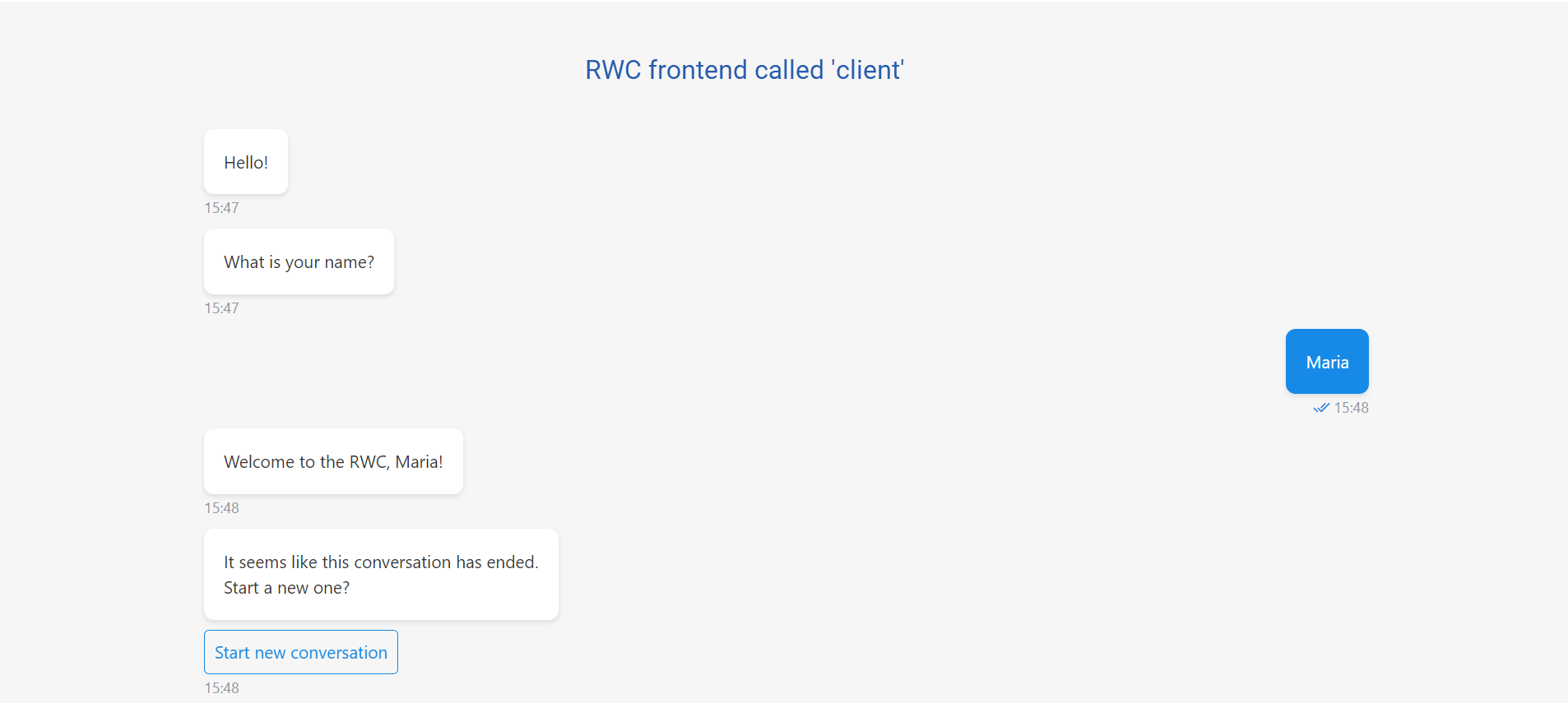
You can customize the client's appearance.
Embed it into your website if needed.
Another variant of the RWC client is OneReach.ai mobile App.
RWC Step templates
The RWC Step templates are a major part of its backend. They are stored in the Library. You can download and use them to build a Flow tree of your chat in the Designer.
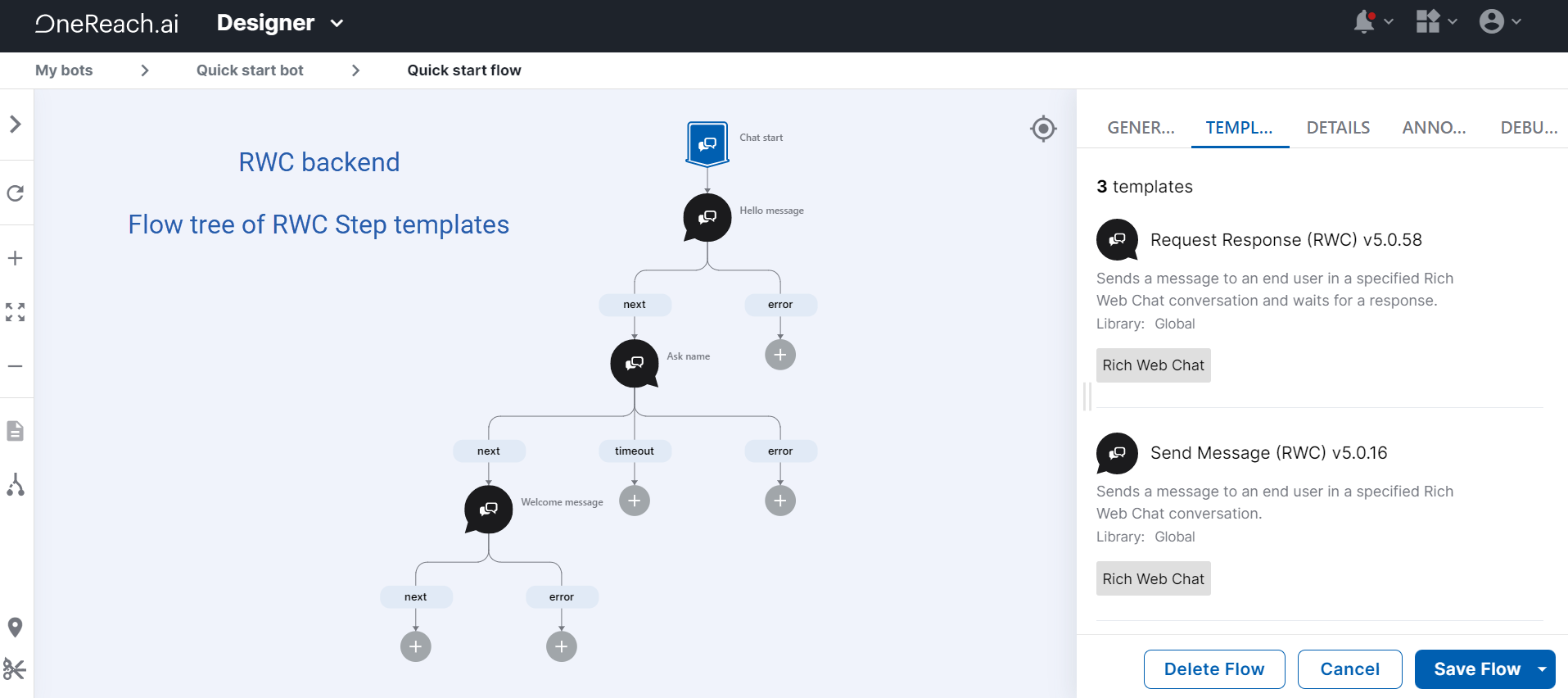
Find the overview of all RWC Step templates in How RWC Step templates serve to build your solution.
Data
The RWC uses the OneReach.ai Files product to store files that you and chat users upload as attachments, images, multimedia, and user signature images.
When building RWC you can use any external databases you have. If you want, you can optionally use OneReach.ai Data products. They are the My tables, the Queue manager, the Graph and the Relational DB. To use them in your RWC Flow, you will need the Step templates that serve these products and logical Step templates.
Example
On this OneReach.ai documentation portal, you can give your feedback about these docs in the RWC. Just click the widget in the down-right corner and the docs feedback chat will open.