Conversation settings in the RWC Step
Default conversation setting
When a chat user opens the RWC link or clicks the embedded chat widget, they trigger Wait for Chat (RWC) execution. This Step creates a conversation as a collection of data required for sending and receiving messages in the chat. The next Step in the Flow gets conversation data from the Wait for Chat (RWC). Further on, every Step gets conversation data from the previous Step.
Conversation data informs the Step in what Flow it should be executed. For example, where to send its message, or loader, or JavaScript code, or Global command, etc., depending on the RWC Step.
By default, an RWC Step inherits conversation from the previous Step due to the enabled Inherit conversation toggle in the Conversation section.
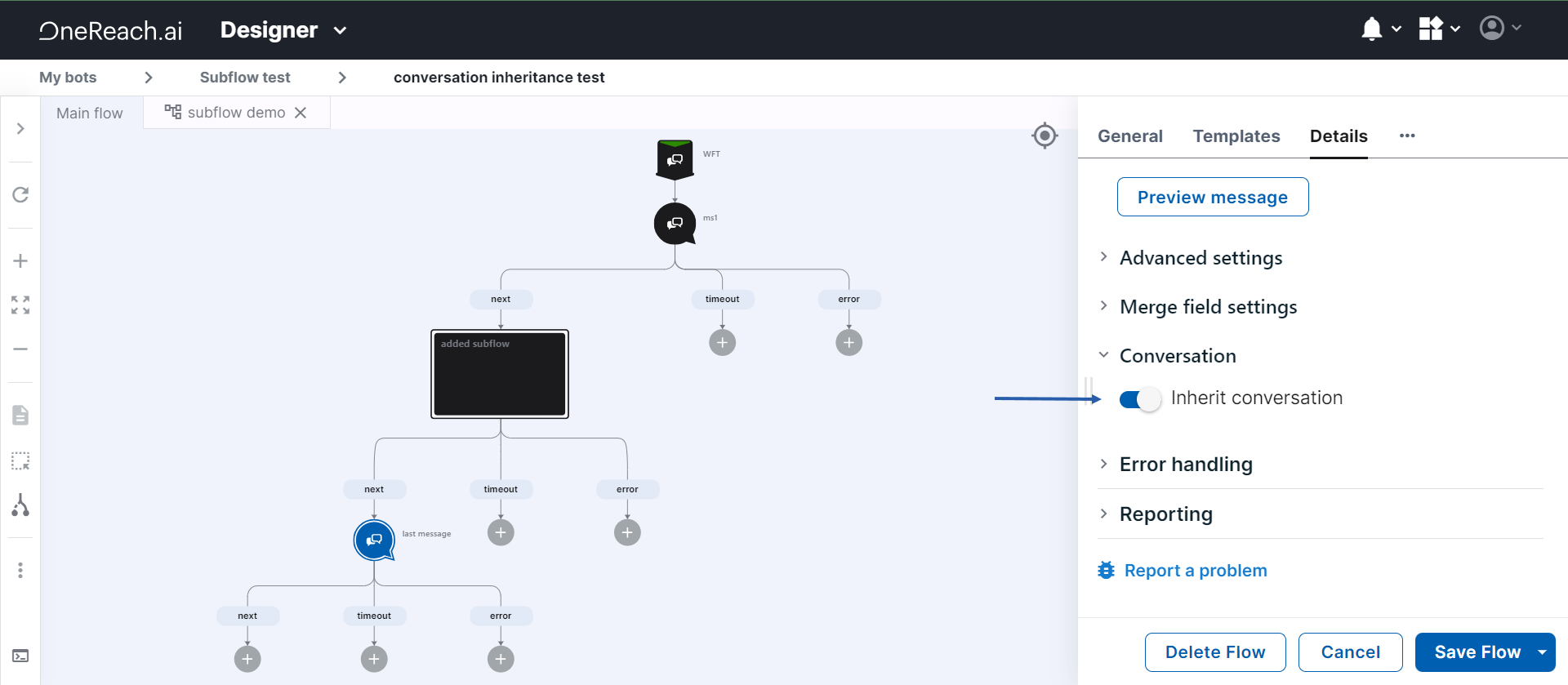
The conversation inheritance works the same for two Steps in the same Flow or the main Flow and Subflow, Triggered Flow.
Manual conversation setting
The default Inherit conversation setting can not serve you when the RWC Step is part of the Flow that does not start with the Wait for Chat (RWC), thus it does not create the RWC conversation. For example, the Voice Flow contains Send Message (RWC). The Voice Flow starts. The call is in progress. Once the Voice Flow reaches the Send Message (RWC) Step, its message should be sent to the ongoing chat. In this case, you need to set Connversation manually, to inform the RWC Step in which conversation it should be executed and where to send its message to. Every RWC conversation belongs to a particular RWC Flow which starts with a certain Wait for Chat (RWC) Step and is part of some Bot in your OneReach.ai account. That is why to set up a conversation manually for the Step:
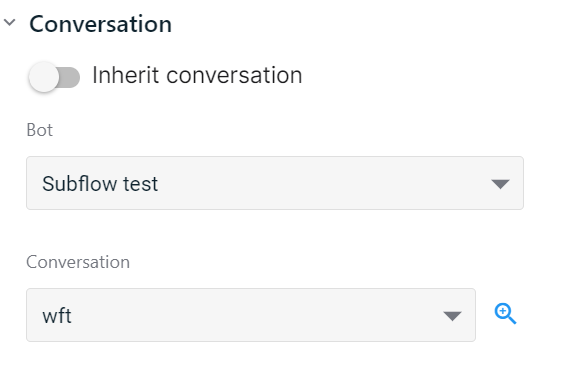
- Expand the Conversation section in the RWC Step.
- Disable the Inherit conversation toggle.
- In the Bot dropdown, choose the name of the Bot from your current OneReach.ai account.
- In the Conversation dropdown, choose the Wait for Chat (RWC) Step name from the Flow where the conversation belongs.
- Save & Activate the Flow.
As a result, the RWC Step will send its message to the selected conversation.
WARNING
Note that the conversation you selected manually for this Step will be automatically inherited by the next Step. If you do not intend it, change the settings of the Conversation section in the next Step in the Flow.
NOTE
If you move or clone the Flow that has a Step with a manually selected conversation to another Bot or OneReach.ai account, re-set the Bot and Conversation values for the Step because the Bot ID and the conversation ID will be different.
Sharing conversation data across accounts
Since the RWC conversation is attached to the specific OneReach.ai account, the Conversation settings in RWC Steps do not serve to share conversation data among Flows from different accounts. Sometimes you need to share a conversation across accounts. For example, your solution has a main Flow and Triggered Flow in different accounts. To share a conversation across accounts, use Serialize Conversation (RWC), Parse Conversation (RWC), and Patch Conversation (RWC) Step templates.
Understanding conversation as a user session
As mentioned above, conversation is a set of data required for sending and receiving messages in the chat. Among other information, conversation data contains user session. It informs the Step in what user session it should be executed now. For example, to what ongoing conversation with a particular user to send the message.
For instance, the RWC solution is a chat that helps a user to make an appointment with the hairdresser. To get their haircut, every month same user reproduces the same communication scenario with the bot. Every time it is a new user session.