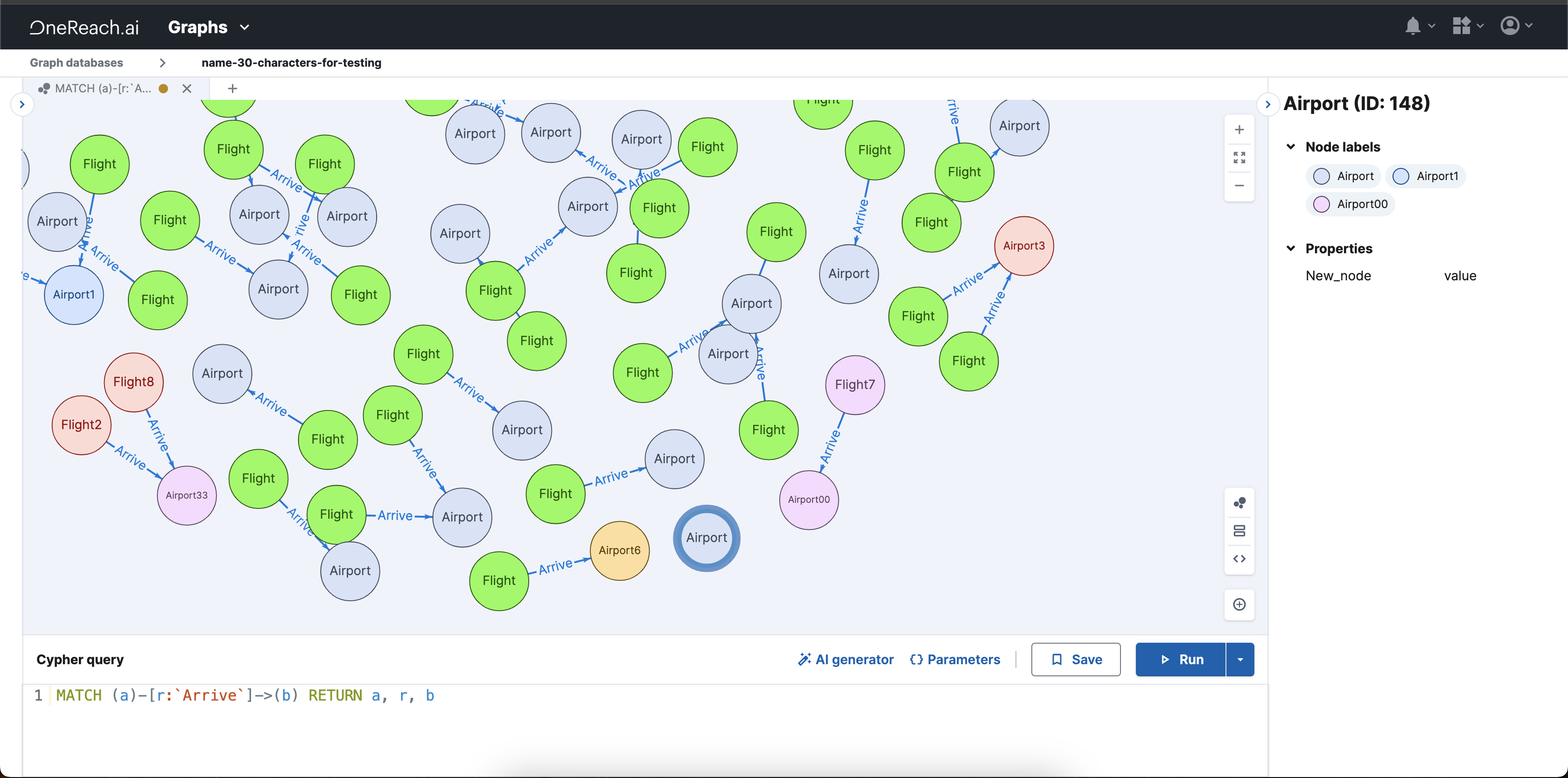Create node
Nodes are the primary element in Graph Databases, representing an entity or an object, like a person, place, or thing. Each node carries distinct attributes and has potential connections to other nodes.
Adding a new node or entity is akin to introducing a new detail into your database. This detail can be related to others in the database, contributing to a broader and more interconnected web of information.
You can create a new node in one of two ways - through a query or through a modal window. Here's the process for creating a node via the modal window:
- Open the modal window
You can access the modal window in two ways:
- by right-clicking on the Graph view canvas.
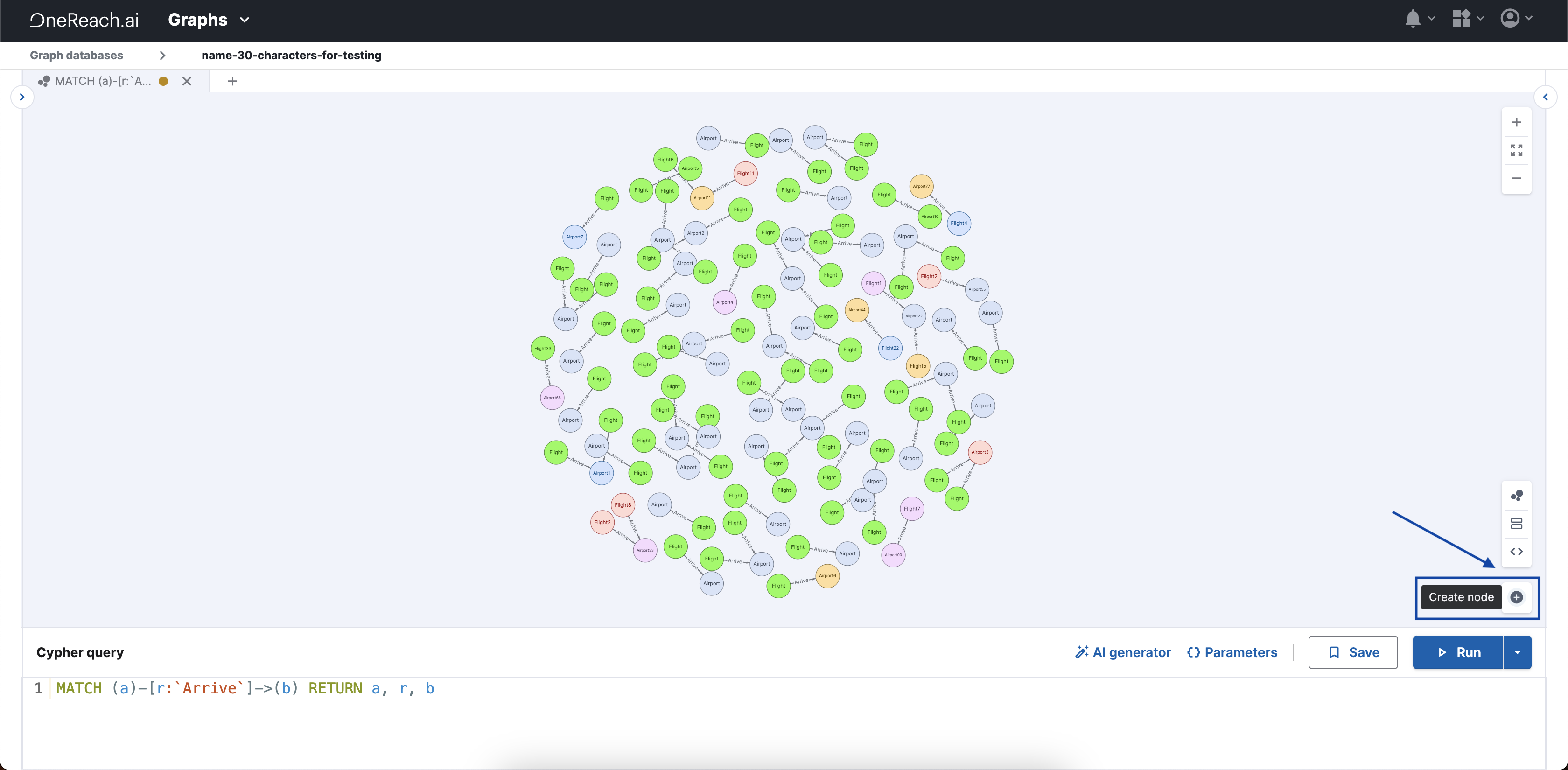
- by clicking Create node present in all views.
![]()
The Create node modal window opens.
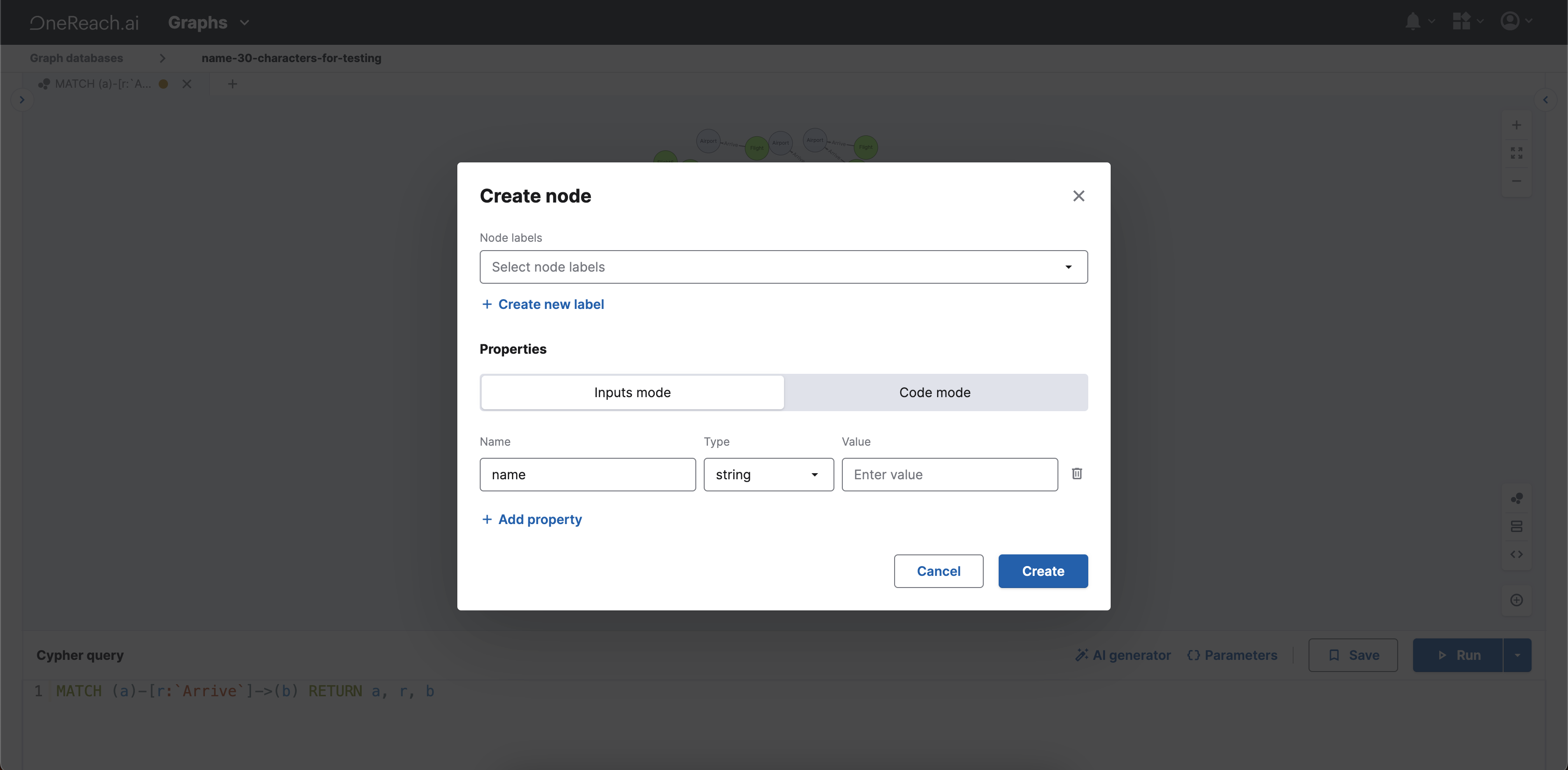
- Select or Create Labels
At the top of the modal window, select a label for the new node from the dropdown.
- If an appropriate label is available, select it.
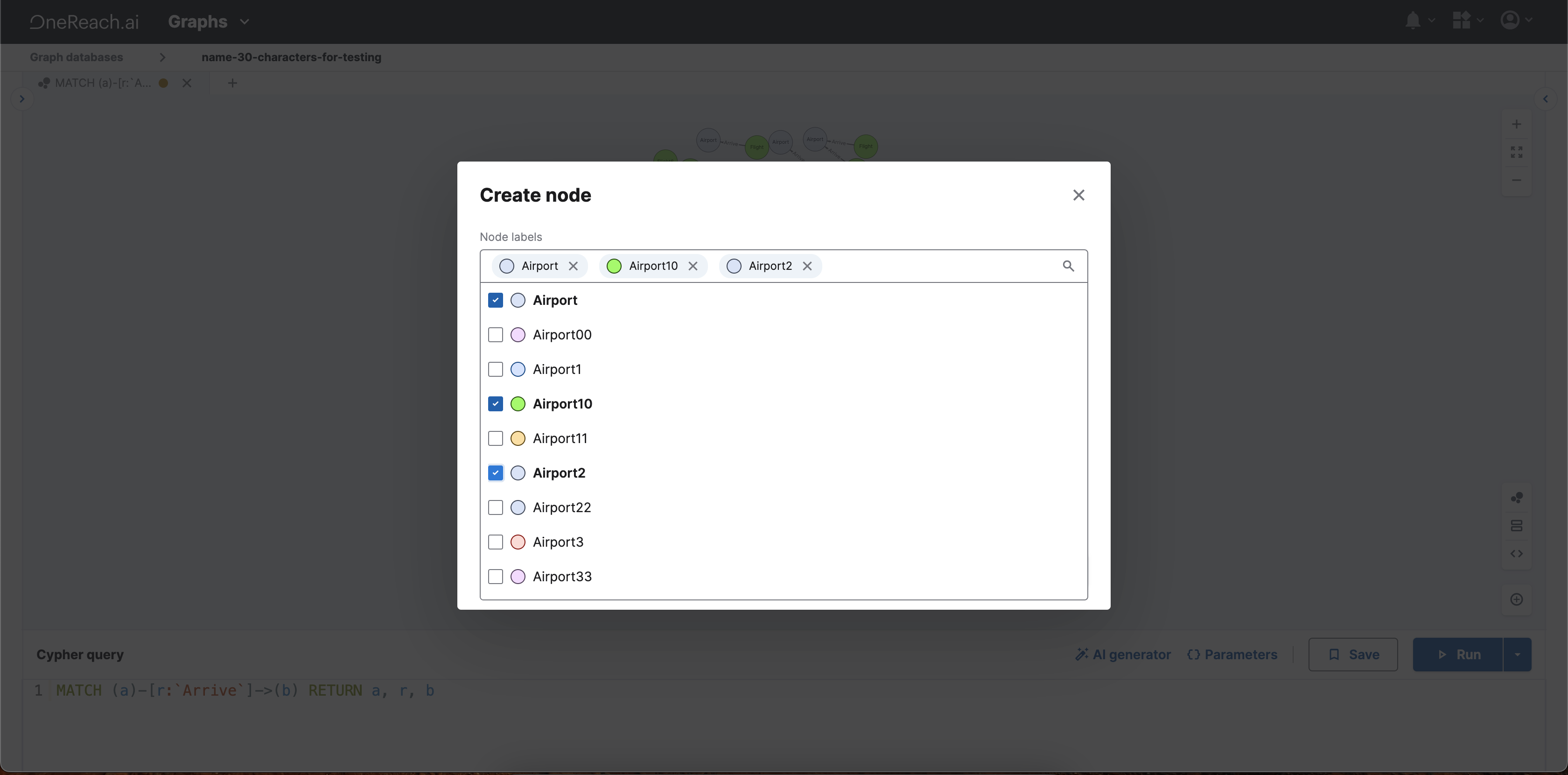
- If there's no appropriate label, create one by clicking + create a new label.
- Enter the label name in the input field and click tick. The new label is automatically selected for your node.
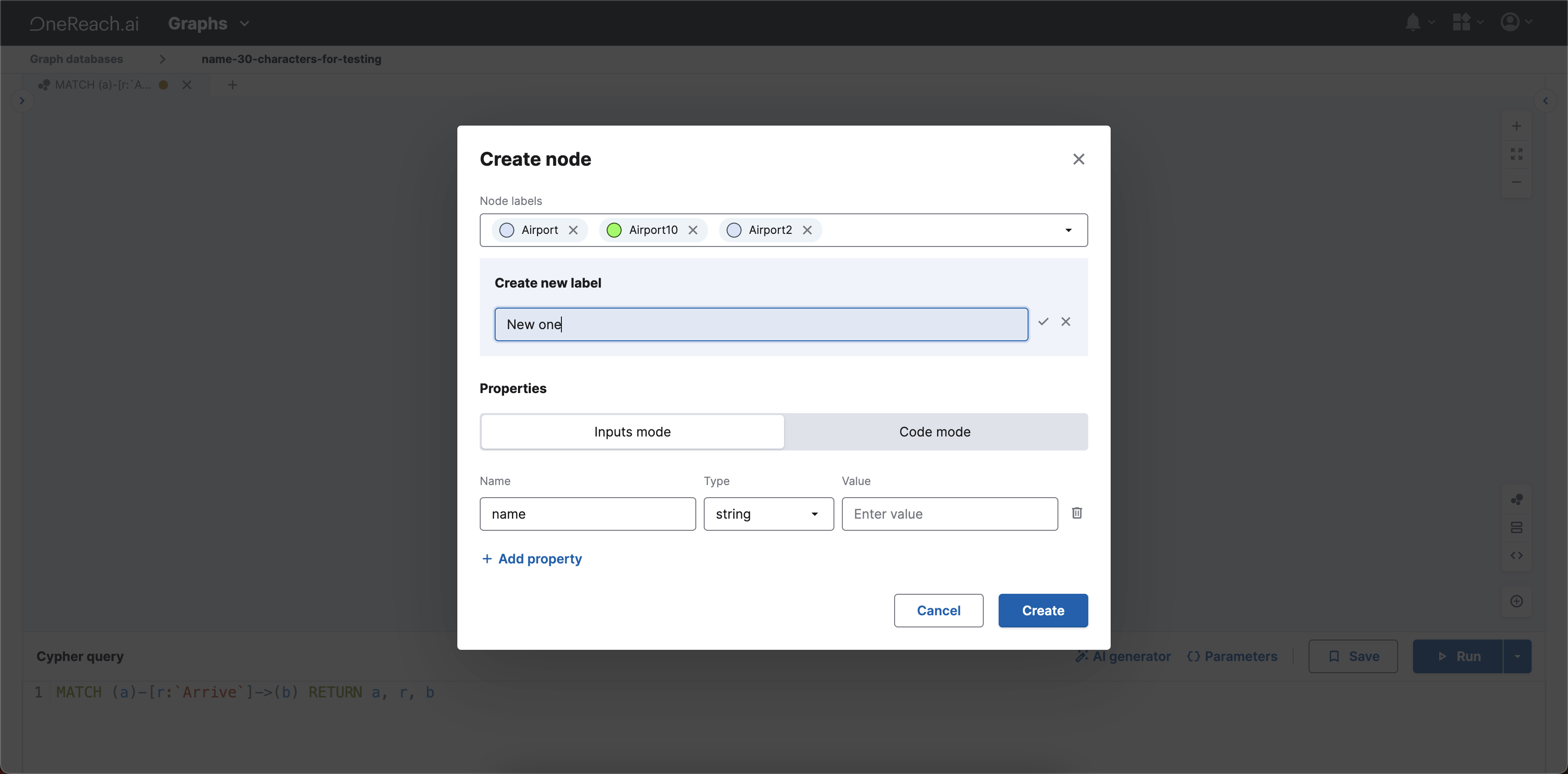
You can select multiple labels for a node.
- Input Node Properties
Following the labels selection, add properties for your node.
- Inputs mode: provide the Property name, select its Type (either string, number, or boolean), and finally enter its Value.
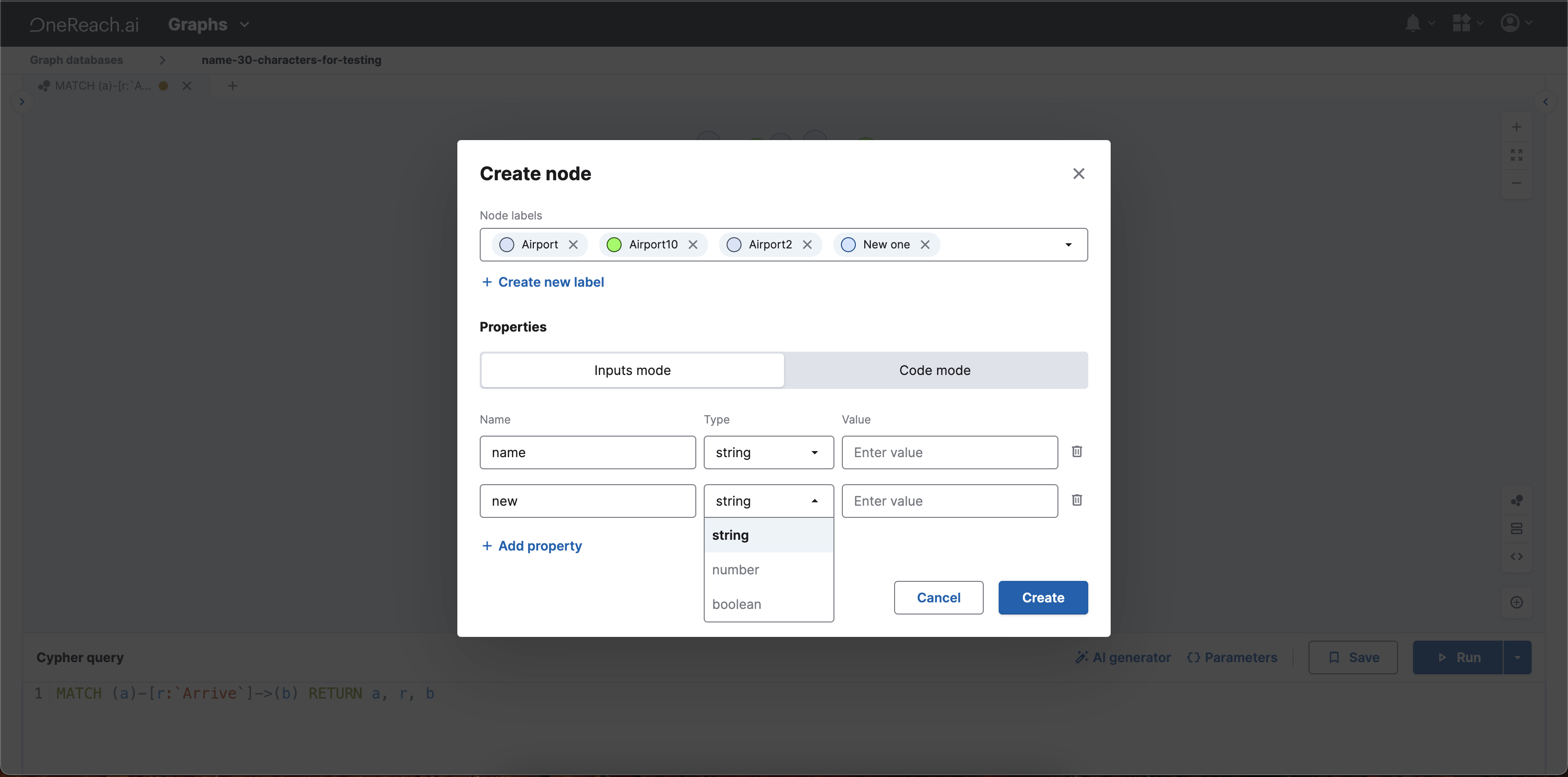
- Code mode: here, you can input properties directly as a JSON string.
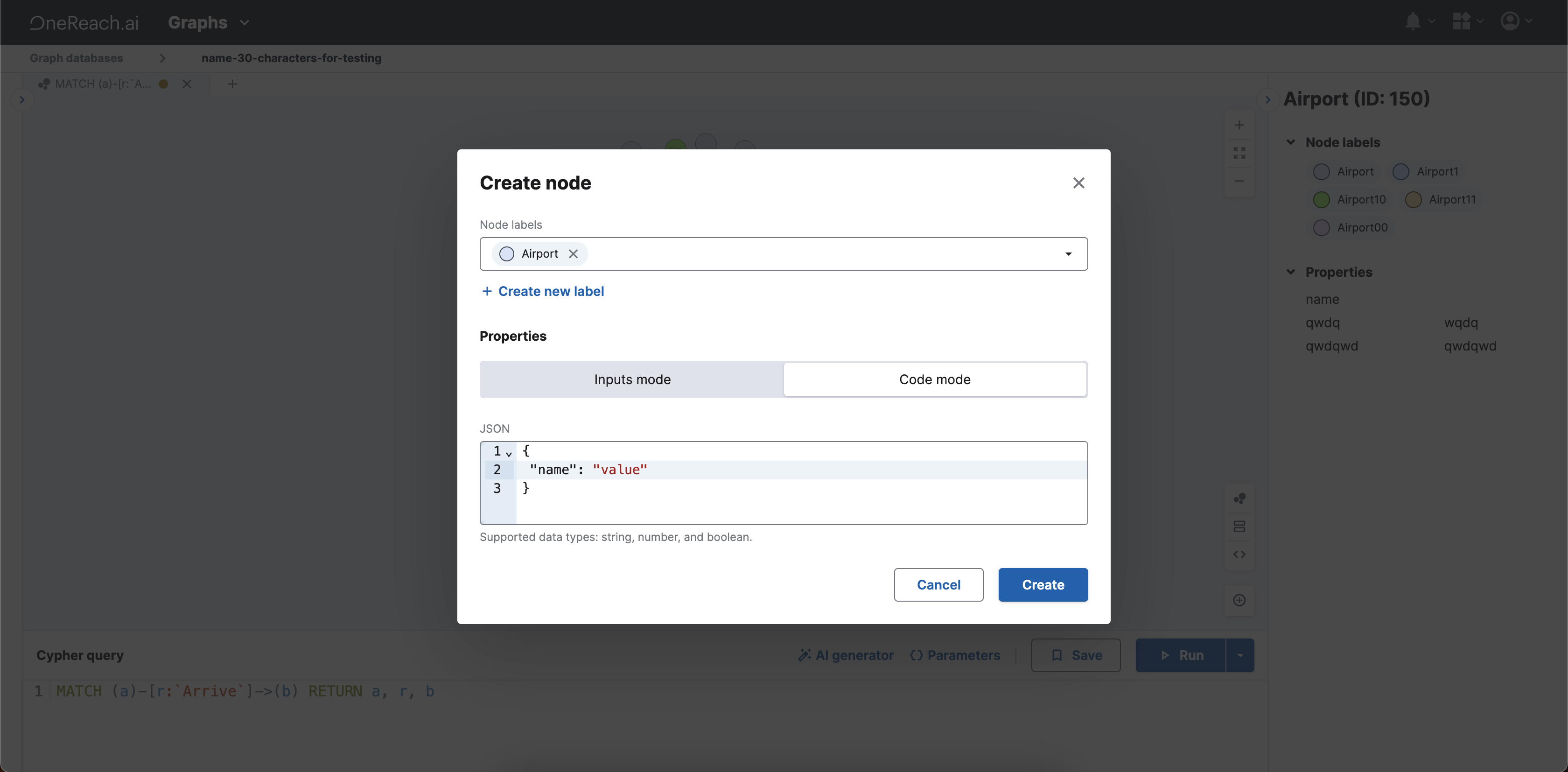
You can add multiple labels to a node.
- Create Node
After setting labels and properties, click Create. The modal window closes, and the new node is created on your graph canvas. The node then comes into focus, and its information panel opens on the right.